The video collaboration tool suite for 10x editing efficiency
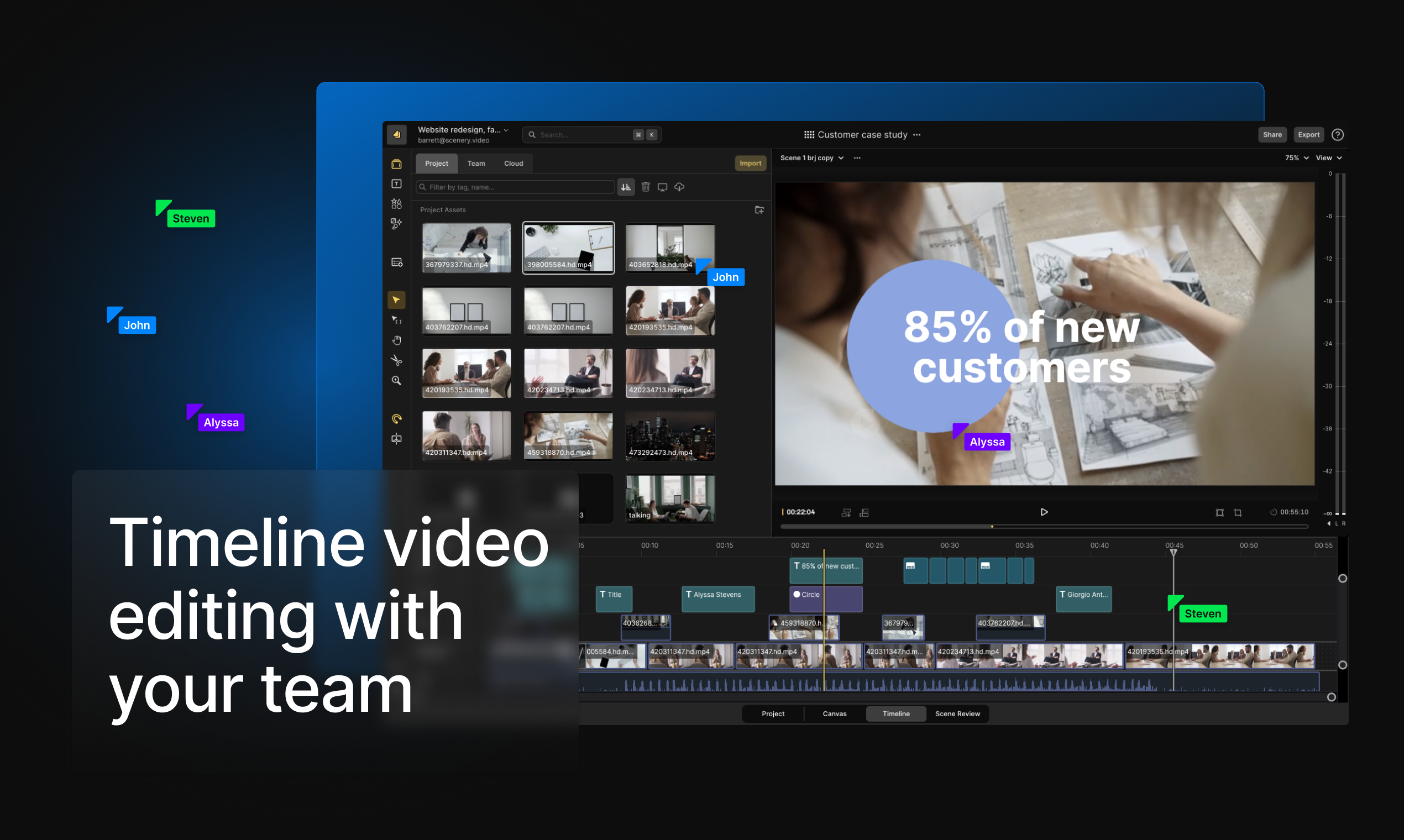
Over the past 2 years our team as studied how to build a better collaborative video editor, and during that time we've picked up some tips and tricks to produce videos faster as a remote team. This is our comprehensive guide on collaborative video tools and processes to improve editing speeds by 10X.
The best video collaboration process for remote teams
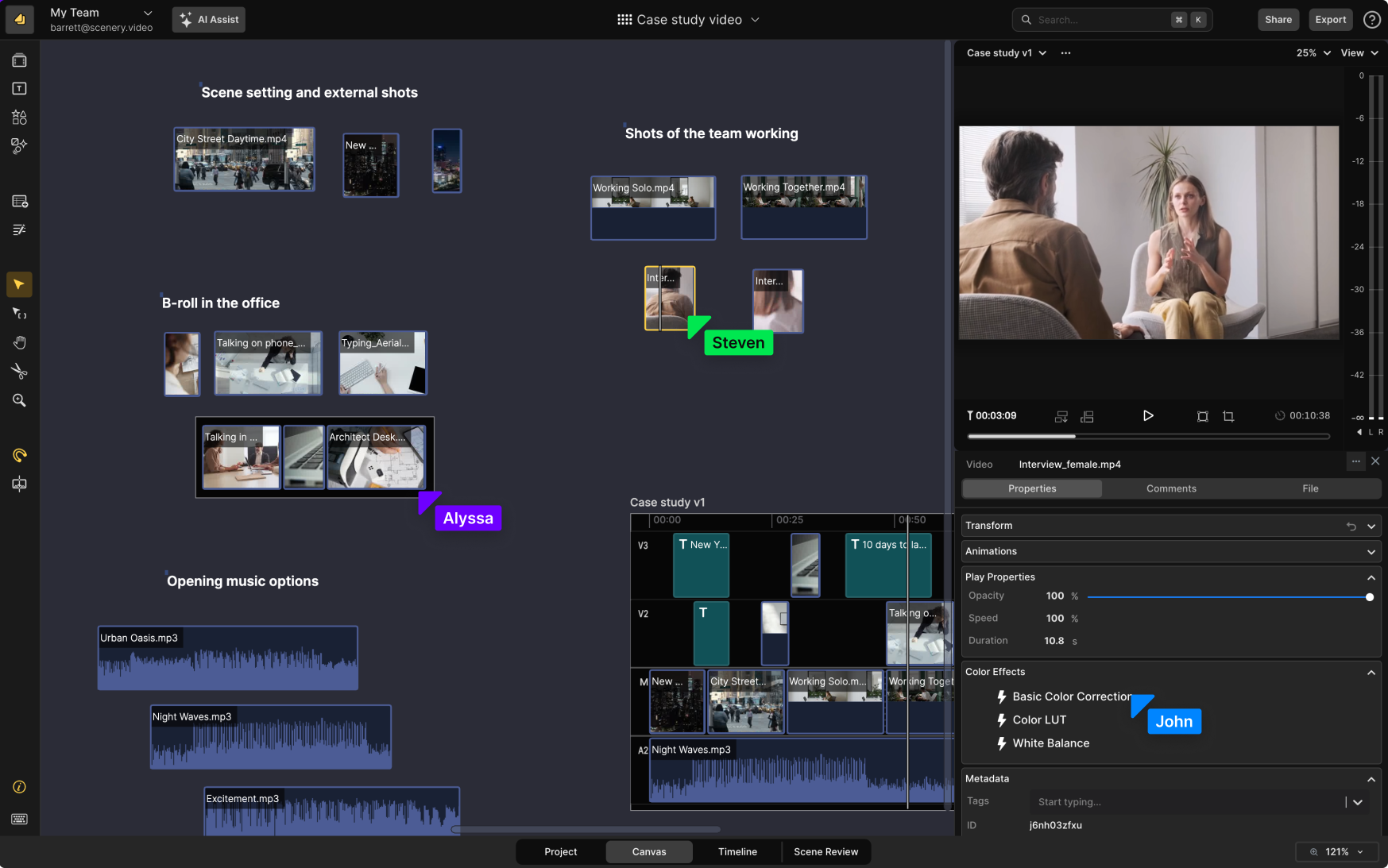
1. Video planning: laying the foundation
- Virtual Brainstorming: Remote teams start with a virtual huddle. Platforms like Zoom or Microsoft Teams become the conference room where ideas are thrown around. It's where the magic begins. Using shared digital whiteboards like Miro or FigJam, teams can collaboratively sketch out concepts, storyboard, and plan the video's narrative arc in real-time, ensuring everyone's on the same page.
- Scripting and Storyboarding: Once the idea is solidified, it's onto scripting and storyboarding. Google Docs is a favorite for for quickly creating scripts and sharing them with your team. For storyboarding, tools like Scenery allow teams to visualize the video scene by scene on a digital whiteboard, providing a clear guide for the production phase. This step is crucial; it's the blueprint that will guide remote teams through the filming process.
Video script template
2. Filming and videography tips
- Remote Directing: Directing a shoot remotely requires clear communication. Directors can guide the filming process via video calls, providing real-time feedback as if they were there in person. Tools like Slack or Discord are used for quick, ongoing communication, ensuring everyone stays aligned with the project's vision.
- Setting the Scene: Lighting and Camera Work
- Lighting Techniques: A key light at a 45-degree angle for depth, supplemented by soft boxes and LED strips for an even tone.
- Camera Gear: Using cameras like the Sony FX3 and lenses for the desired shot, ensuring the video captures the intended aesthetic.
- A Roll and B Roll: Use a combination of camera shots to tell a more captivating story
- What is A Roll: The main content, where clear and engaging communication is key.
- What is B Roll and Cinematic Sequences: Supporting footage that enhances the story, shot with creativity and a keen eye for detail.
Types of camera shots
3. Post-production: video collaboration software
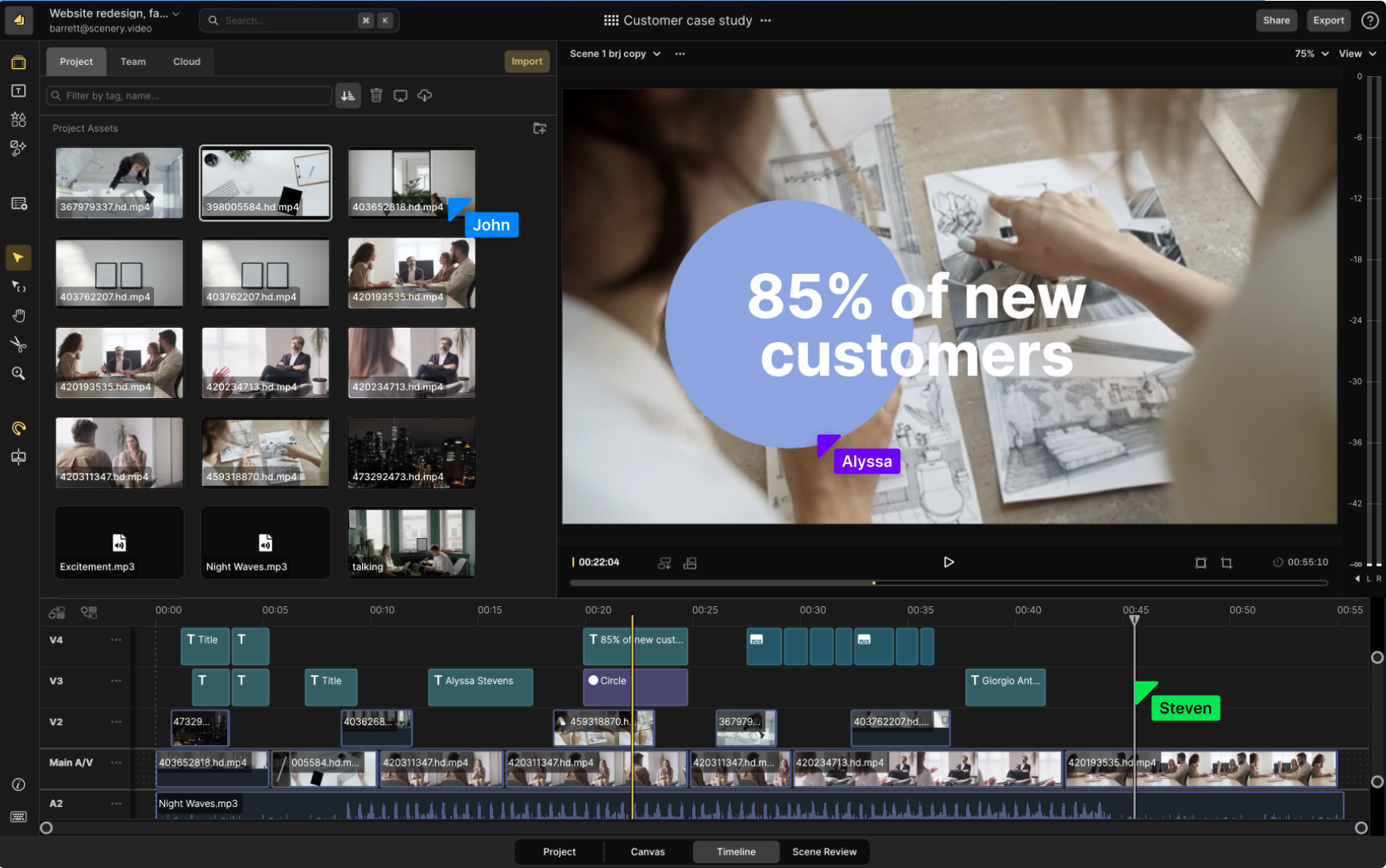
- Cloud-Based Editing: Collaborative video editing software like Scenery allow remote teams to edit the same video from any location. After the videographers upload footage to the project, the footage is now stored in the cloud and multiple editors can work on the same project simultaneously.
- Feedback and Revisions: Scenery allows teams to share links to videos and leave direct comments. Team members can leave time-coded notes directly on the video, making it easy for editors to make adjustments based on precise feedback. This method drastically cuts down on revision time and ensures that all team members' voices are heard.
4. Enhancing the video: graphics, captions, and sound design
- Graphics and Animation: Collaborative platforms such as Dropbox or Google Drive are used to share assets and templates, ensuring consistency in visual elements across all videos.
- Automatically add captions: 92% of consumers watch video without sound. Automatically add captions to your video to keep your audience engaged.
- Sound design: Good sound design can make or break a video. Remote teams use digital audio workstations (DAWs) like Adobe Audition or Logic Pro X to edit and mix sound. Pixabay also offers a library of free sound effects. Upload your desired sound effects to Scenery once, and you can use them throughout your projects.
Best video collaboration software for pre-production
The most effective video collaboration tools for pre-production empower teams to communicate, project-manage, and share files seamlessly. These tools ensure that team members remain aligned, regardless of their physical location. Here are a few of the best video collaboration tools for pre-production:
Communication
- Zoom: Zoom, a cloud-based video conferencing tool, enables virtual team meetings with a range of features such as screen sharing, breakout rooms, and polling.
- Google Meet: Google Meet, a cloud-based video conferencing tool akin to Zoom, presents a suite of features, including screen sharing, breakout rooms, and live streaming.
- Microsoft Teams: Microsoft Teams, a comprehensive collaboration tool, encompasses video conferencing, chat, and file sharing, seamlessly integrated with other Microsoft Office products for efficient file sharing and project collaboration.
- Slack: Slack, a chat-based collaboration tool, facilitates team communication and file sharing. It seamlessly integrates with various video conferencing platforms, enabling the initiation of video calls from within the Slack interface.
Planning
- Asana: Asana is a project management tool that enables teams to track their work and collaborate on projects. It can be integrated with other video conferencing tools, making it simple to hold video meetings about projects.
- Notion: Notion is a comprehensive productivity platform that seamlessly integrates note-taking, project management, database organization, and collaboration tools, offering users a versatile workspace to streamline workflow and enhance teamwork.
Video scripting and storyboarding
- Scenery provides both a collaborative video editor with a video whiteboard. You can explore ideas and see all your media in one place on the multiplayer video whiteboarding canvas.
- Miro for shared digital whiteboarding, enabling the visual planning and storyboarding that's crucial in the early stages of video production.
Best video collaboration apps for post-production
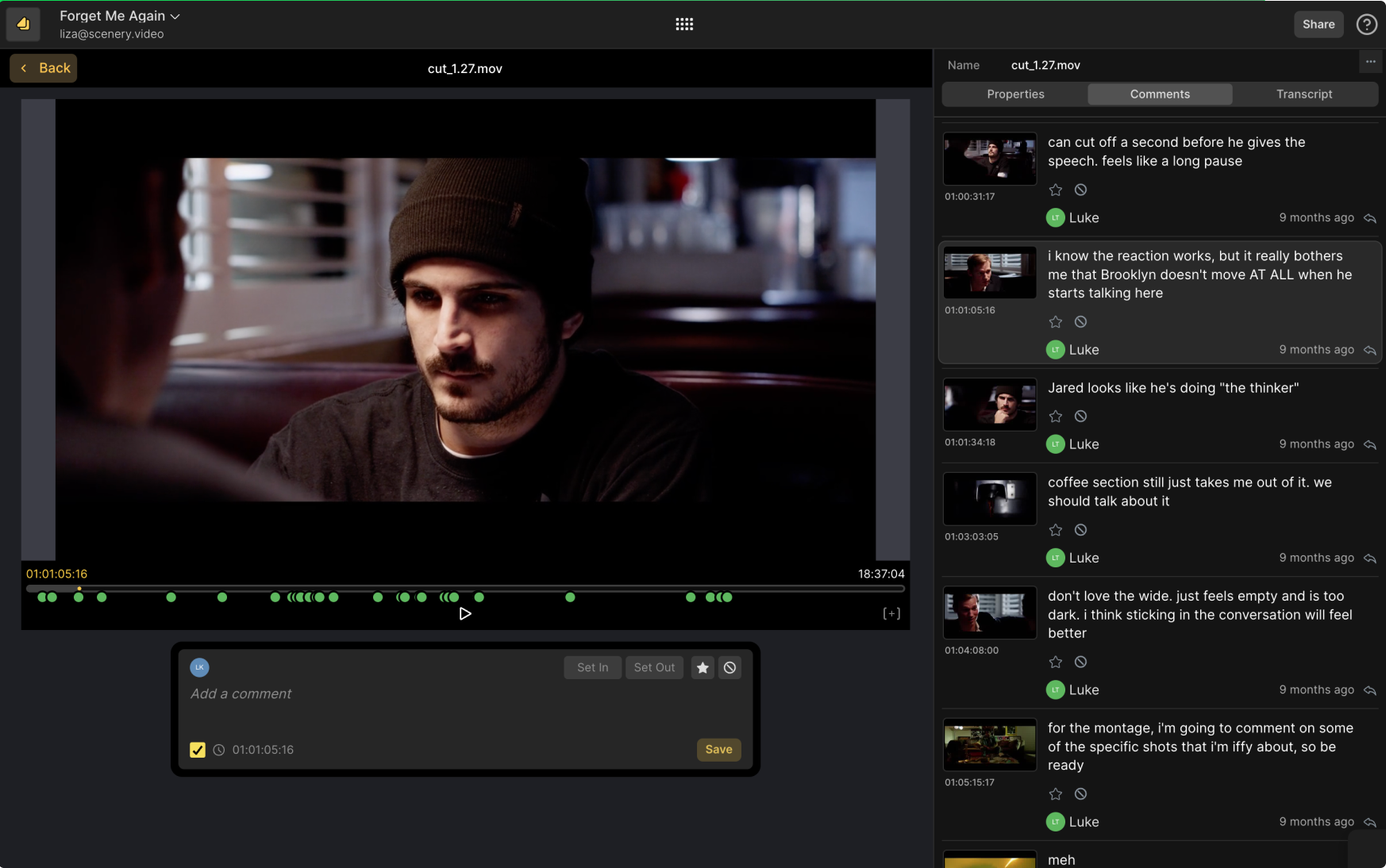
In the post-production phase of the video production process, the key to success is efficient editing, reviewing, and approving of videos. There are several remarkable video collaboration tools available to facilitate seamless collaboration during this crucial phase.
- Scenery: Scenery is a cloud-based, real-time collaborative video editor that enables teams to work together on videos. With Scenery, multiple users can edit the same video simultaneously, add comments, suggest changes, and annotate the video. This approach significantly cuts down the time taken to edit videos and improves efficiency.
- Frame.io: Frame.io is a platform for video collaboration and review. One of Frame.io's key benefits is its integration with Adobe Premiere. A tradeoff with using Frame.io is that it has limited features for real-time collaborative editing.
- Vimeo Review boasts a user-friendly interface that simplifies the upload, review, and commenting process, while also providing a limited editing toolkit.

