Record audio and voiceovers into projects live
Add your voice, or a collaborator's voice, to any video. Simply start recording or invite a voice professional or colleague to record with you.
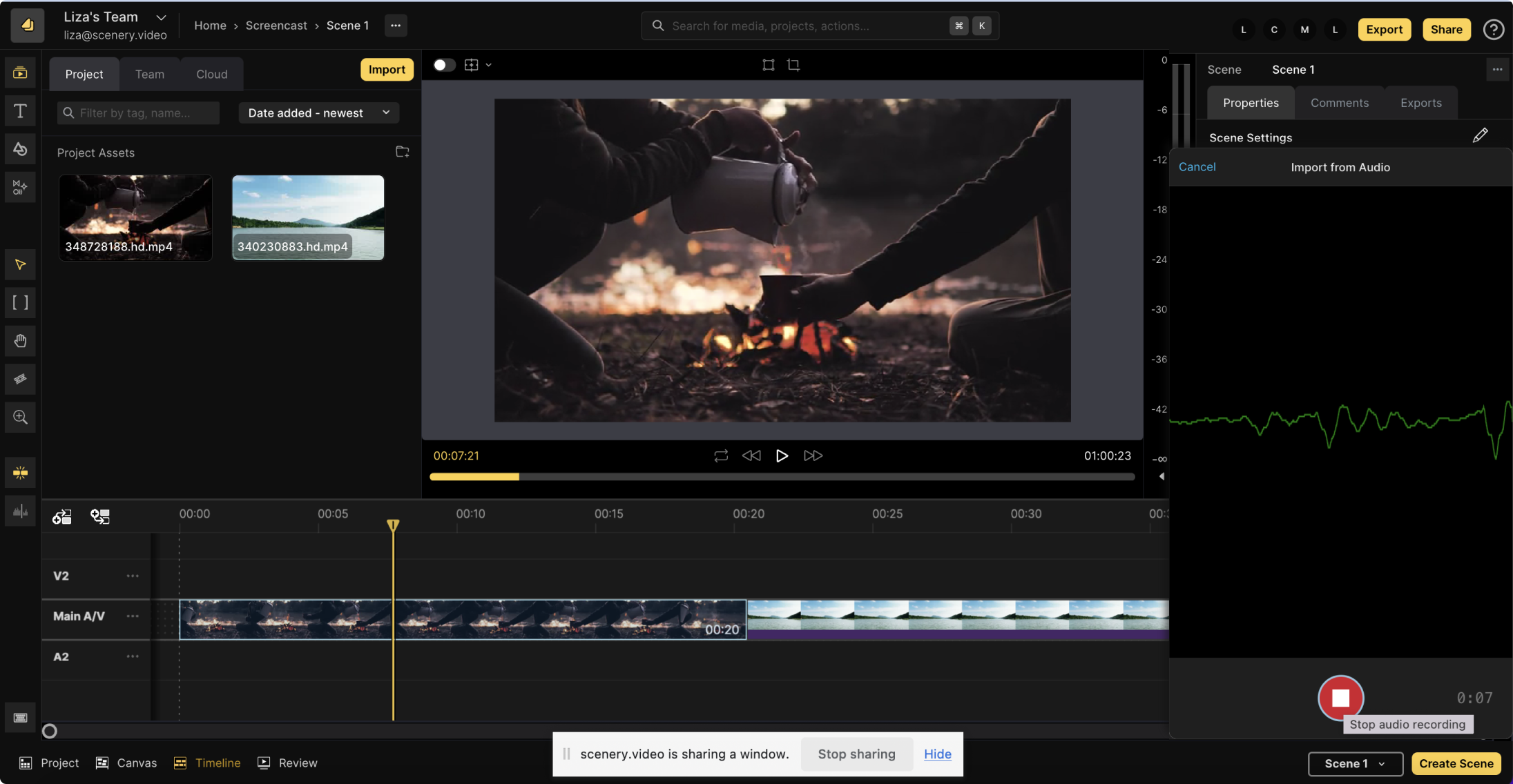
Doing an audio recording within Scenery simplifies your process
It takes time to go to a voice recording app, record your voice, and then upload the recording to the editor. In Scenery, you can do the audio recording right in the editor which keeps you moving quickly and speeds up your time to video completion.
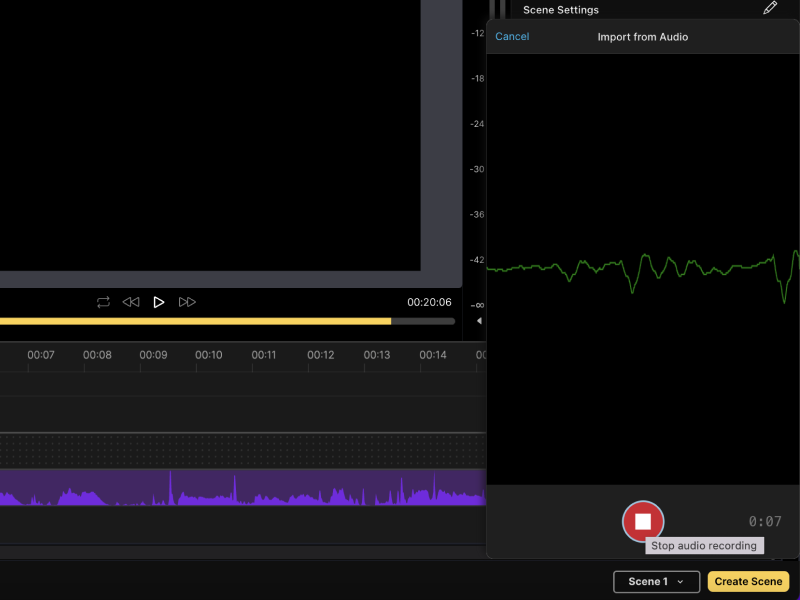
Audio recordings go straight to your media library
By recording your audio right in Scenery, you and your collaborators recordings are instantly available for editing and sharing. Everyone can play out video and read from scripts while you record for cost effective, high quality audio recordings.
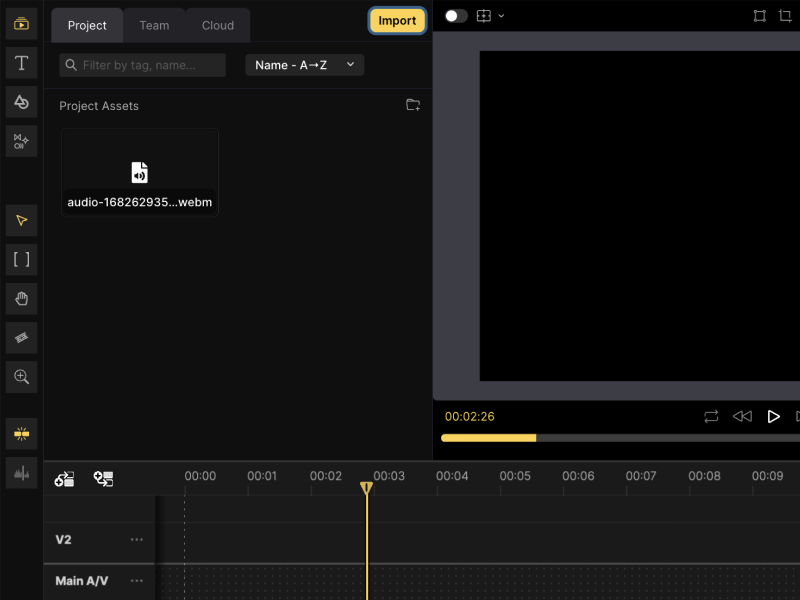
You can record your audio while playing video or reading scripts
Trying to make a voiceover for a clip? You can record your voice while watching the clip play or read from a storyboard or script while recording. This improves quality and allows you to ensure your voiceover remains synchronous with the clip.
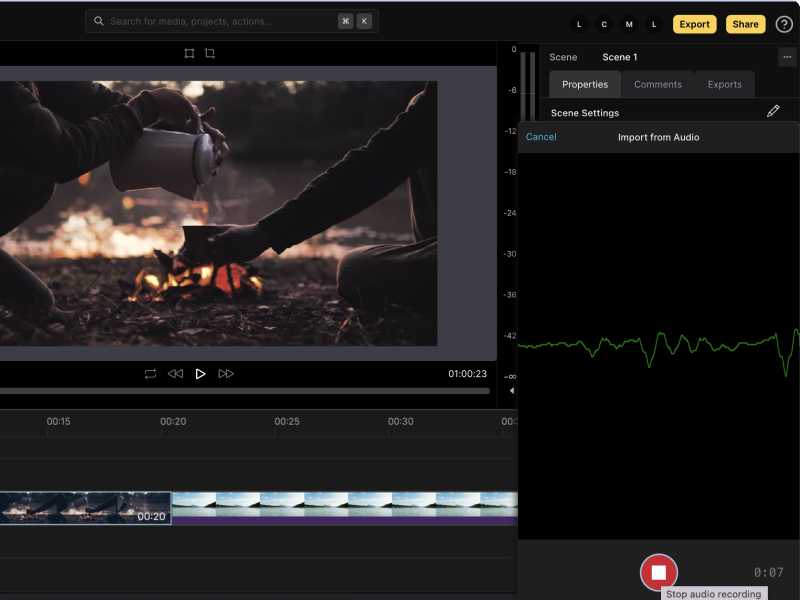
How to create a voice recording in Scenery
Open a project and click the “Import” button
Placeholder text
Choose “Audio” and get your voice warmed up
If it’s your first time doing an audio recording, you’ll need to give Scenery access to your computer’s microphone
Record and hit the blue check mark once complete
The audio file will be automatically added to your media library. You can drag it into the project wherever you want it
Frequently Asked Questions
What do I have to do to make an audio recording in Scenery?
All you need to do is open a new project, click “Import,” then click “Audio.” You are then able to begin your recording. Once you’re done and happy with the audio, you’ll click the blue check mark.
How does my audio recording get into my project?
As soon as you complete your recording, it will automatically upload to your media library. From there, you can drag it into your project and place it where you want.
Do I have to download additional software to do the audio recording?
No! Scenery has built in functionality for audio recording which means there is no software download needed. All you have to do is give Scenery access to use your microphone (you’ll be prompted to do this). Once you do that, you’re all set to record your audio directly from within Scenery.
If I want to record my audio while watching a clip play back, is that possible?
Oh yeah. And it can be really helpful. Let’s say you’re watching a clip play back and you want to make sure your voice matches the speed of the clip? You can do that since your video playback and audio recording are both right in Scenery and can both be done simultaneously.
Can I retry my audio recording if it doesn’t work on take #1?
Totally! We know that sometimes you need more than one take to get something just right, which is why you can make as many audio recordings as you want in Scenery
Audio recordings are one of the many things you can do in Scenery
Scenery is your one-stop solution to building social media marketing videos, product demos, and educational content. In addition to adding effects to videos, you can edit your video, add transitions, import royalty-free stock media, manage your content library, and more--- all remotely, with your team.

